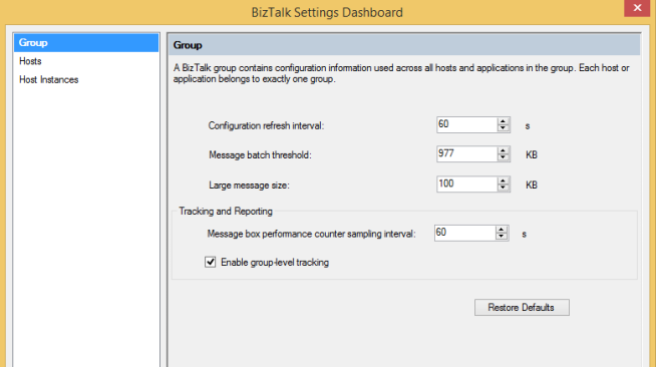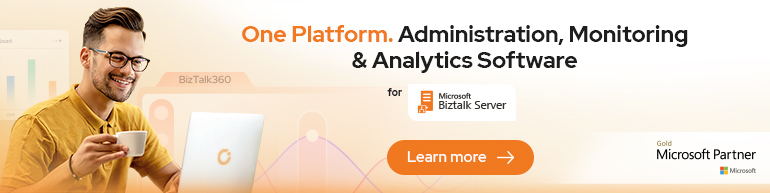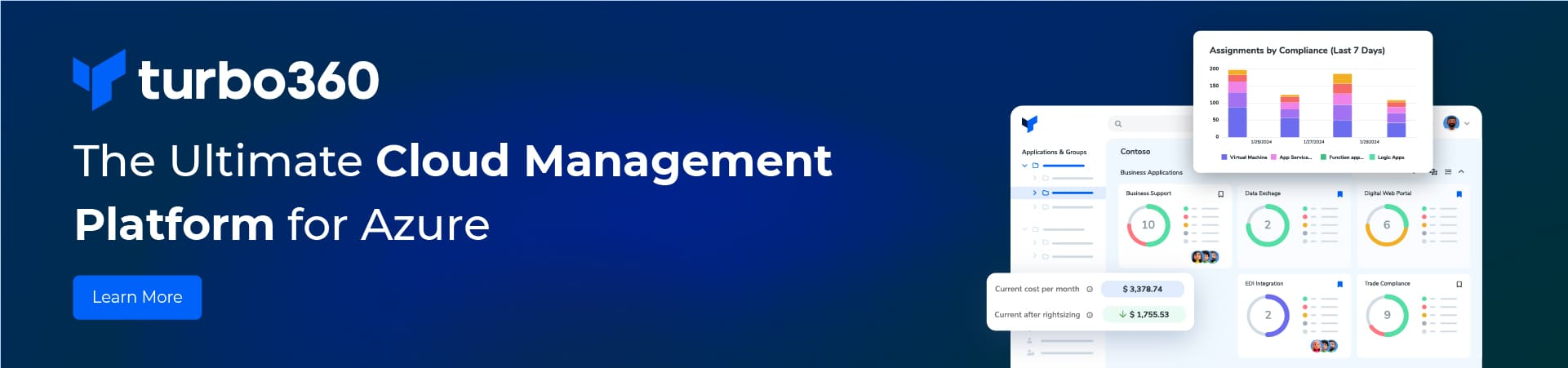Using the Settings Dashboard, you can extensively tweak BizTalk Server settings for performance optimization.
Performance tuning can be done at three different levels:
- Group Level: Setting applied to all the machines in the BizTalk Group.
- Host-Level: Settings applied to all the instances of the selected host.
- Host-Instance Level: Settings applied to only selected host instances.
Settings Dashboard @ Group Level
Configuration refresh interval
It’s the interval in which BizTalk Server refreshes messaging configuration.
It basically refers to how often the messaging configuration (port configurations and such) is reloaded from the database by the BizTalk infrastructure to absorb changes that have been made.
Items involved in the refresh include the MessageBox databases, server properties, adapters, and connections to the Tracking database.
Message Batch Threshold
If the total size of an incoming message Batch exceeds this value, then BizTalk splits the incoming message into smaller batches for processing.
Large message size
Large Message Size refers to the size limit after which disk-backed streaming for batches and transformations will be used.
If the in-memory size of a received message exceeds the number of bytes specified for Large message size then the message is split into fragments of the specified size and the fragments are written into the MessageBox under the context MSDTC transaction.
Tracking and Reporting
Message box performance counter sampling interval
This is the interval at which performance counters are refreshed. It basically helps you trade off pressure on the database (because these counter values are populated by queries) against freshness in the data presented.
Enable group level tracking
This option turns the group level tracking for BizTalk Server on.
It basically allows you to have a master switch for tracking across the entire group (whereas this is normally a fine-grained per-artefact decision).
In the next post I will discuss about the host level settings.