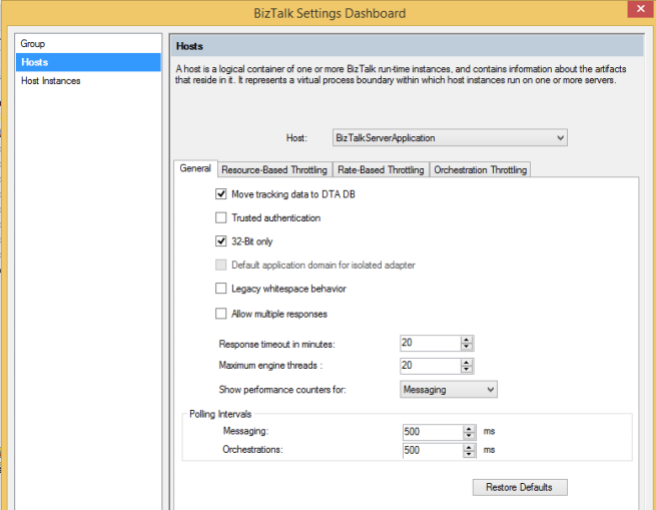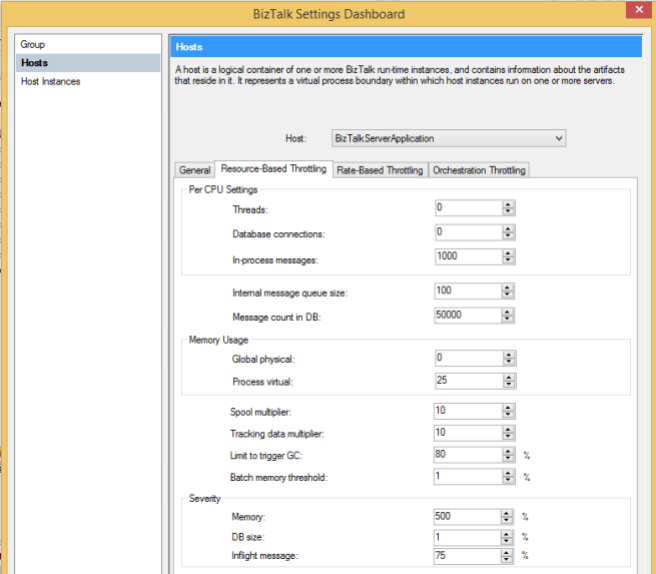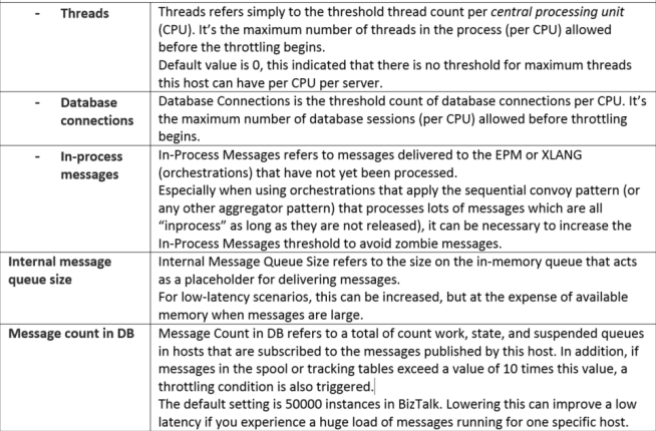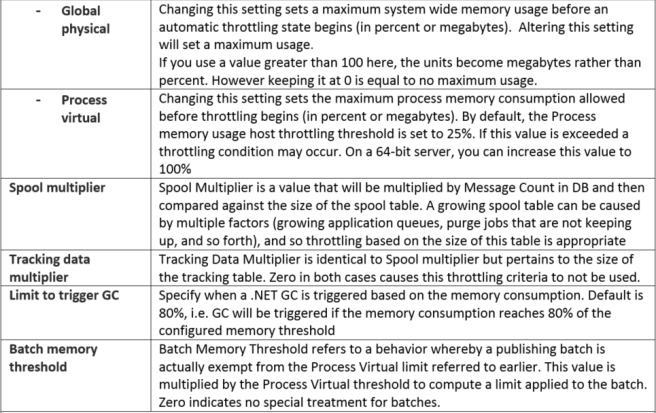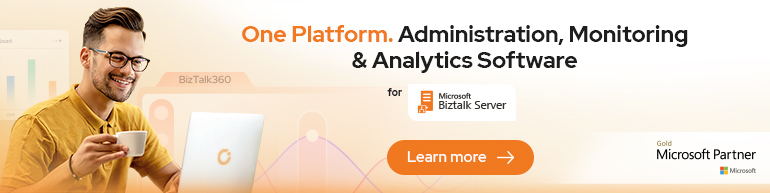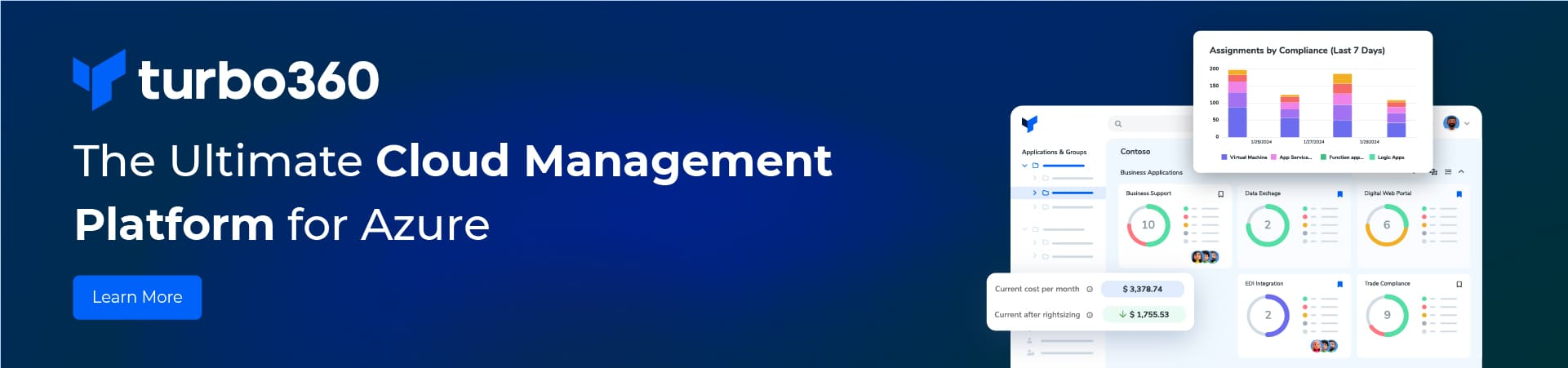In last post I discussed about the Group Level Settings. This post is about Host Level Settings.
Using the settings Dashboard you can modify the configuration information of a given host, across a BizTalk group. This is further classified in four tabs:
- General Settings
- Resource-Based Throttling: monitors system resources such as threads, memory, and database size and can be applied to any service class.
- Rate-Based Throttling: Inbound (Published) & Outbound (Delivered)
- Orchestration Throttling: Controls the number of outstanding messages an Orchestration may have. Directly related to BtsNtSvc.exe.config
General Settings
Move Tracking Data to DTA DB
It refers to whether this host will use the tracking database (and tracking tables in the Message Box), and as a consequence, indicates whether this host (and all objects running in it) has read/write permissions to these locations.
If you do not select the check box, the host will have only write access to the tracking tables in the MessageBox database and will not have access to the Tracking database.
Trusted authentication
It refers to whether a particular host is allowed to collect authentication information (via digital signature, Windows authentication, and so on), and subsequently stamp a message with a party ID and a Windows Security ID.
If the host is not configured with Trusted Authentication, the Message Box just overwrites the party ID with the guest ID, and the SSID with that of the host instance’s service account.
32-Bit only
Indicate whether the host instance process should be created as 32-Bit on both 32-Bit and 64-Bit servers.
Basically 32-Bit Only forces 32-bit host instances on 64-bit servers, typically used when you have legacy native components involved (perhaps COM-based.). Also, certain adapters are 32- bit only.
Default app-domain for isolated adapter
Indicate whether the isolated adapter runs in the default app domain, or the domain of the caller.
Legacy whitespace behavior
It allows you to indicate that you want to preserve whitespace when creating maps.
Allow multiple responses
Indicate whether you want to enable multiple responses to be sent back to a 2-way receive location.
Response timeout
It basically indicates the default timeout for request-response messages (such as those originating from a Hypertext Transfer Protocol [HTTP] transport and configured as two way).
Maximum engine threads
Indicate the maximum number of messaging engine threads per CPU.
This option specifies the maximum number of threads that can be used by the End Point Manager (EPM). The EPM starts with the number of threads equivalent to 10% of this value and adds threads up to the specified value as load increases. The number of threads allocated is reduced as load is reduced or as necessary for throttling.
Show performance counters for
It allows you to set whether the Message Agent counters are showing activity for orchestrations or messaging activity.
When set to Messaging, Performance Monitor will display Message Agent counters for messaging. If the host contains orchestrations, no Message Agent output for the orchestration (XLANG) instances will display.
If the host only contains orchestrations, change the Show performance counters for setting to Orchestrations to display Message Agent counters for Orchestration instances. If the host only contains receive ports/send ports, keep the Messaging option to display Message Agent counters for Messaging instances.
Polling Intervals
Polling Intervals allows you to configure how often BizTalk will look for new messages and new orchestration activity. Tuning these parameters can help in low latency scenarios, depending on where overall processing time is spent.
- Messaging – Set the BizTalk Server polling interval in milliseconds when BizTalk host instance is looking for new messages in the MessageBox.
- Orchestrations – Set the BizTalk Server polling interval in milliseconds when BizTalk host instance is looking for new orchestrations in the database.
Resource Based Throttling
Per CPU Settings
Memory Usage
Severity
The Severity settings refer to what severity will be assigned for memory-triggered, database size-triggered, or in-flight message count-triggered throttling conditions. These values come into play when BizTalk is deciding what type of throttling instruction to issue because this is based on the condition with highest severity.
Please refer the next post for the Rate-Based Throttling and Orchestration Throttling @ host level.
Related Links:
https://msdn.microsoft.com/en-us/library/ff629797.aspx
https://msdn.microsoft.com/en-us/library/ff629725.aspx